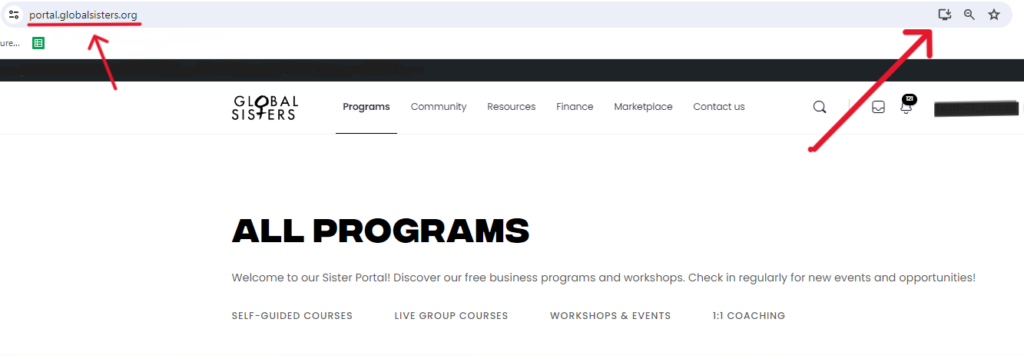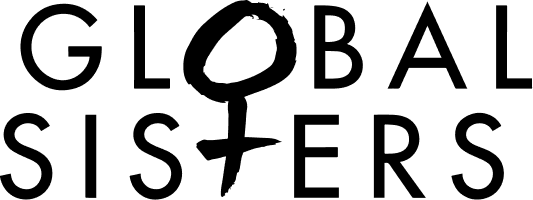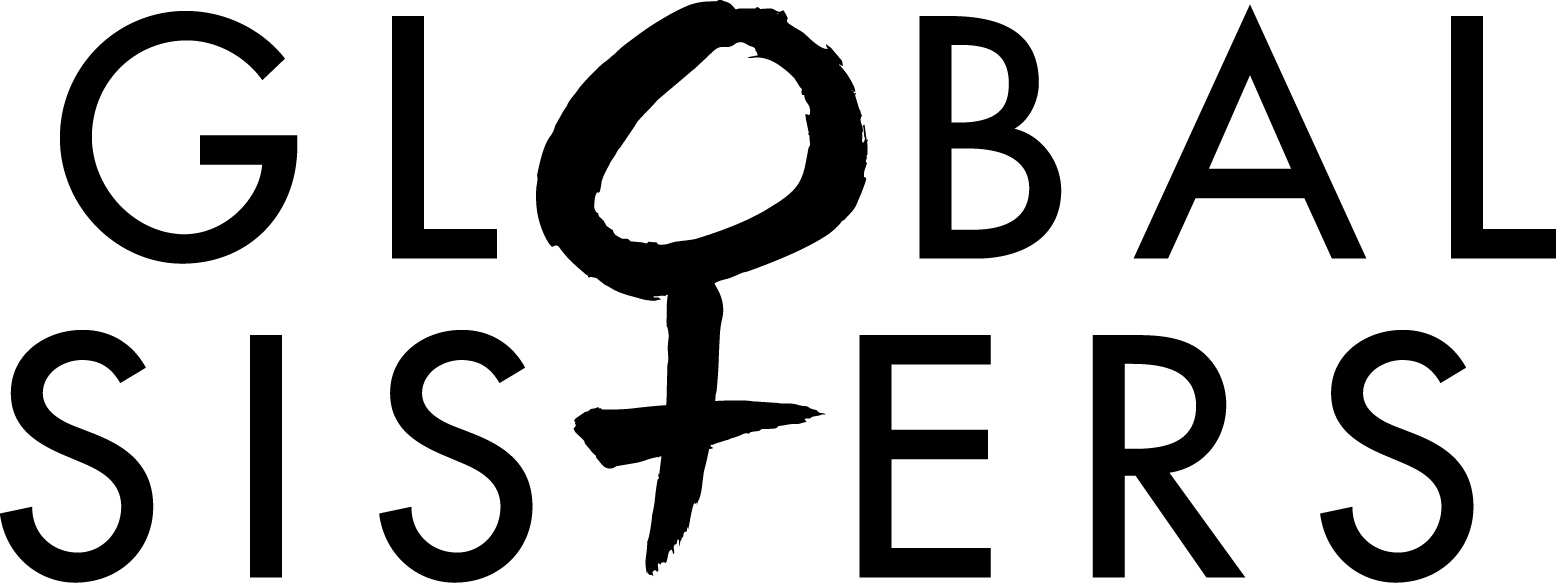Well it is not technically an App, it’s a tile that looks and behaves like an app but has the added benefit of working on both your mobile and desktop. Download it on your devices today!
Why Download? Think of it like a business coach in your pocket! By downloading the tile you can quickly access the programs and resources, receive notifications for upcoming events and stay connected to your community groups.
How to Install on Android
To install our tile on your mobile device, follow these steps:
- Open your web browser on mobile and type in the URL sisters.globalsisters.org.
- Tap on the ‘Add to Home Screen’ prompt or button. This can usually be found in the browser’s menu options. If the prompt doesn’t appear, tap on the 3 vertical dots found at the top right of your screen and select ‘Add to Home Screen’.
- A prompt will appear, asking if you want to add the tile to your home screen. Confirm the action.
- The tile will be installed on your device and can be accessed from your home screen just like any other app.
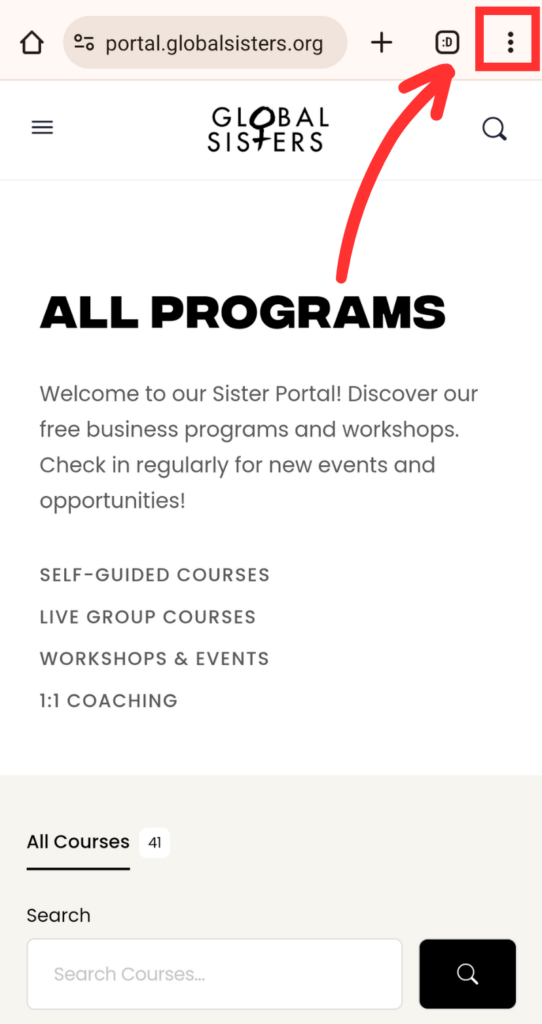
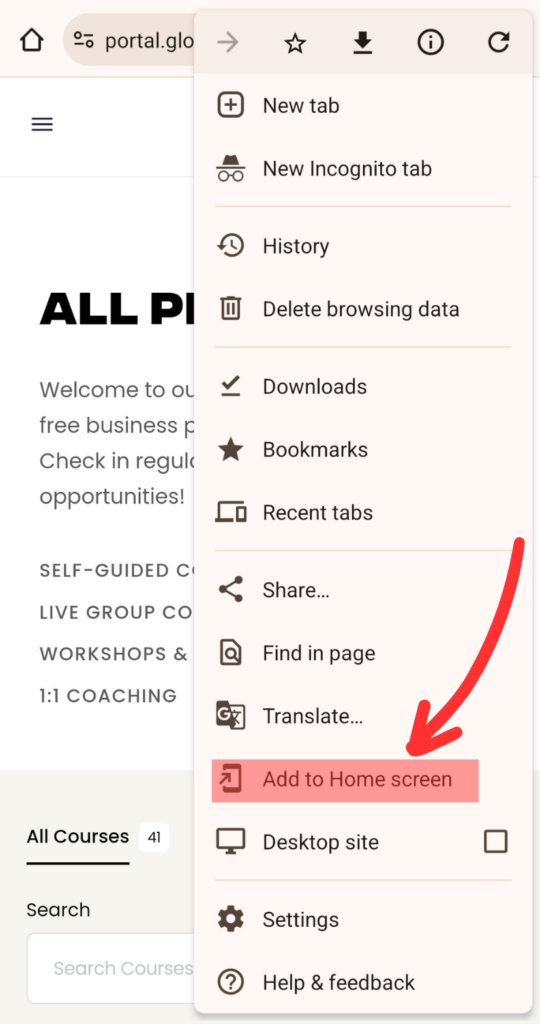
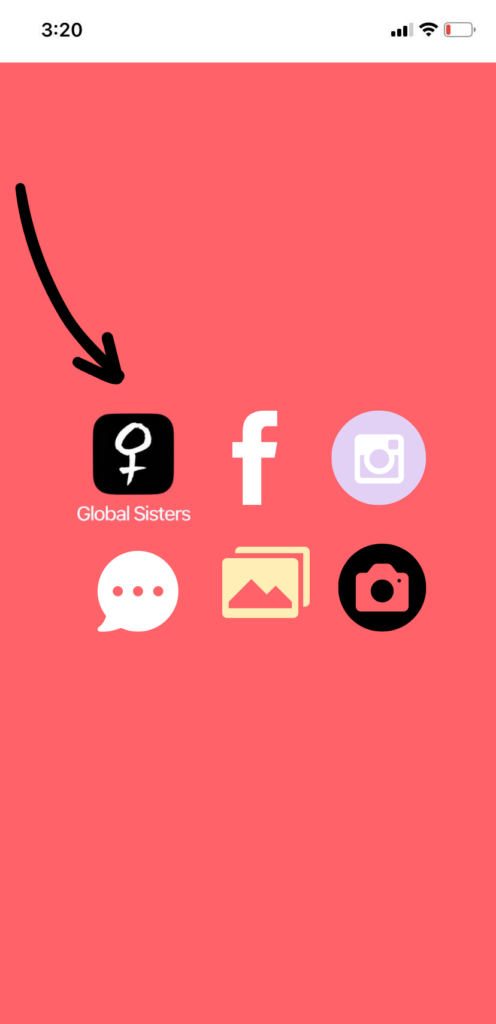
How to Install on iPhone
- Open your web browser on mobile and type in the URL sisters.globalsisters.org.
- Tap on the up arrow found at the bottom or top right of your screen. Tap ‘Add to Home Screen’ prompt or button.
- A prompt will appear, asking if you want to add the tile to your home screen. Confirm the action.
- The tile will be installed on your device and can be accessed from your home screen just like any other app.
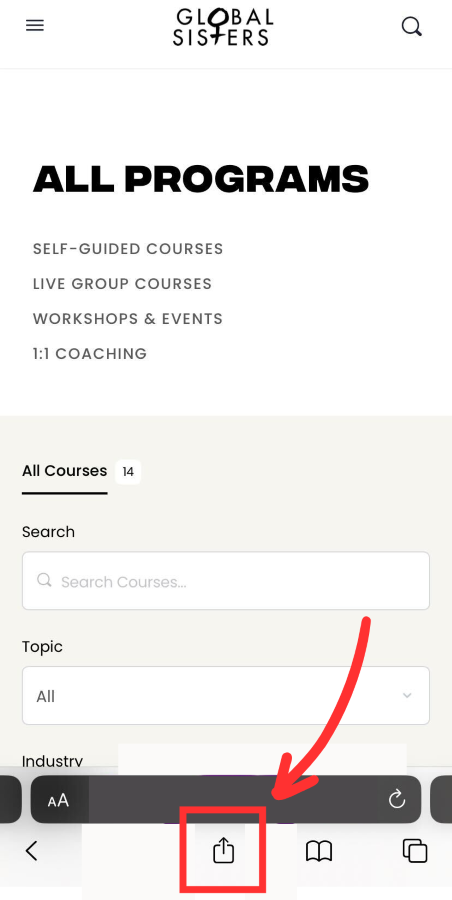
How to install on Desktop
The process of installing our tile on your desktop is similar to how it’s done on mobile devices, with slight variations depending on the browser being used. Here are the general steps:
- Navigate to the site sisters.globalsisters.org you wish to install in your desktop browser.
- Look for an ‘Install’ prompt or button, typically located in the address bar or browser menu. (This icon looks like a little computer screen with an arrow pointing down).
- Click on it, a prompt will appear asking if you want to install the tile.
- Confirm the action, and the tile will be installed on your desktop, accessible like any other installed software.
- Add the tile to your task bar for easy access.